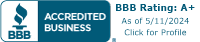e-BRANCH FAQs
Get answers to every eBanking question.
Go to eBRANCH by clicking on the login above in the top right hand corner.
- If it is your first time logging in, your user name will be your member number and your password will be the last four digits of the primary account holder’s Social Security number.
- After logging in, you will have the opportunity to create a user name and password of your choosing.
It can be found on your statement or loan documentation. Still can’t find it? Give us a call at (602) 264-6421 or 1-866-264-6421.
Yes, after you use the last four digits of the primary account holder’s Social Security number to login for the first time, you will be prompted to change your password. You can also go to “My Settings” to change your password at any time.
With eBRANCH you can:
- FREE Online Bill Pay – The faster, greener and more convenient way to pay your bills on time, every time. No more stamps, trips to the post office or late fees. Once in eBRANCH, select the “Bill Pay” option.
- FREE eStatements – Enjoy the peace of mind that no one will ever have access to your account information via your mailbox. Enjoy these secure, online versions of your account statements. Once in eBRANCH, select “eStatements & Notices”. A new window will open. Choose “Enrollment Options” to sign up and update your preferences.
- Account Management – Retrieve account histories & balance information, view and print copies of cleared checks, place a stop payment on a check (fees apply).
- Transfer Funds – Move money easily between your own accounts. You can also set up transfers of funds to your accounts with other financial institutions. Once in eBRANCH, select “External Transfer” under the Move Money menu.
- EasyPay – Transfer funds quickly to someone you know with EasyPay (a PopMoneyTM product). Once in eBRANCH select “External Transfer” under the Move Money menu.
- Loan Payment – Easily set up automatic payment to any of your Arizona Central loans.
- FREE Account Alerts – Always know what is happening in your account by setting up your customized account alerts.
- FREE Budget Management – Take advantage of our FREE MXTM budgeting software. Once in eBRANCH select one of the MXTM links and you will be on your way.
Sign in today to see what else you can do with eBRANCH!
You will need a secure browser that supports 128 bit encryption, such as Internet Explorer, Mozilla Firefox, or Google Chrome. Download the latest versions by clicking your preferred browser icon below.
Use the forgotten password link to reset your password. If you need further assistance, call us at (602) 264-6421 or toll free (866) 264-6421.
Ensuring you have secure access to your account over the Internet is our number one priority. To protect your account, we:
- Protect the privacy and the confidentiality of the communications between your browser and our servers through data encryption
- Use passwords and enhanced login features to verify only authorized persons are accessing account information
- Maintain isolation of our computers from the internet
- Utilize a time-out feature which ends your banking session after a specified period of inactivity
Have more questions? Visit our Security page for more information.
eBRANCH is a FREE service, provided to our members for convenient account access. Some transactions that are possible to perform inside eBRANCH may have a fee associated with them, such as placing stop payments and skip-a-payment.
Your account information is updated in real time, so you will always have access to the most current transactions that have been posted to your account.
You can access your checking, savings, certificates, Visa® credit card and loan accounts. eBRANCH is intended to give you as much access, security and versatility as possible.
It is now possible to easily transfer money from your account to another Arizona Central member. Log in to eBRANCH, click on “Move Money” from the top navigation bar and click on “send money to member”. The first time you use this functionality you will need to add the member to be linked to your account while using the “add recipient” button. The member you are trying to transfer funds to will need to provide you with their account information in order to complete the transaction. Now the recipient’s information will be stored within your eBRANCH account for future transfers.
You can view your accounts by date, check number, transaction type, transaction description or amount in ascending/descending order. eBRANCH will automatically show the current month’s transactions and information. You will have access to your account history up to six months. Check images are available for up to 90 days after the check has cleared your account.
eBRANCH supports downloads to Quicken® (.qfx), Quickbooks (.qbo), Excel (CSV) or Open Financial Xchange (OFX).
While logged into your account, click on “Secure Forms” located at the top of the page. Next, click on the “Change Address” link to bring up the online form. Complete the form and click submit.
The inactivity time out default is set for 5 minutes.